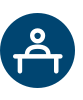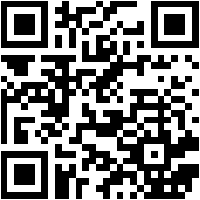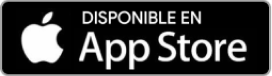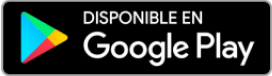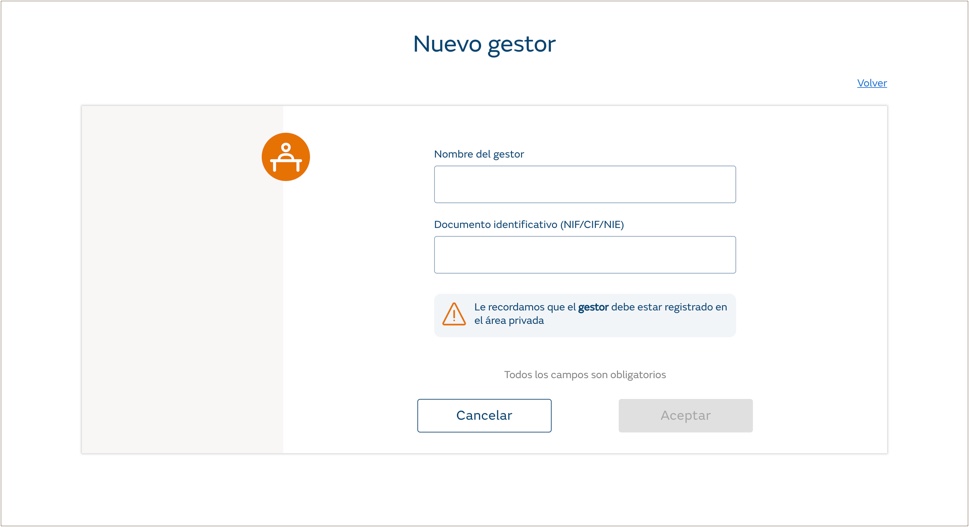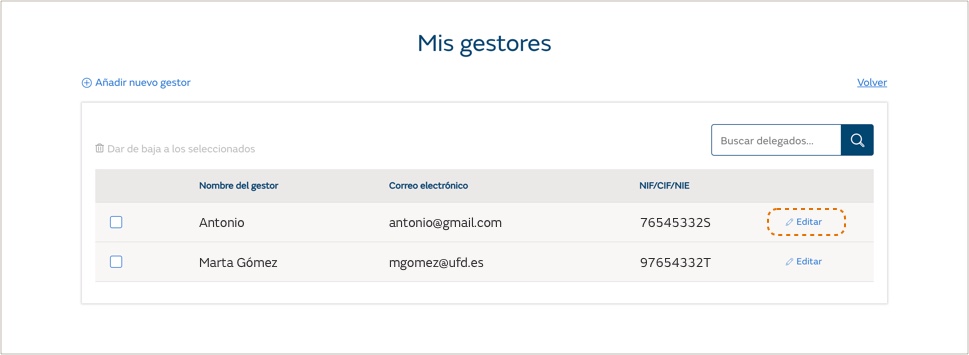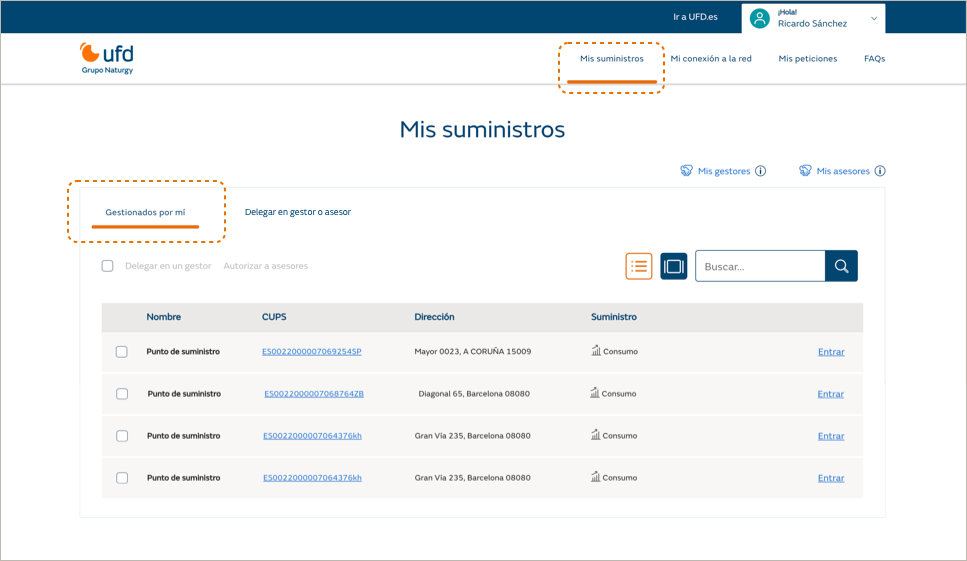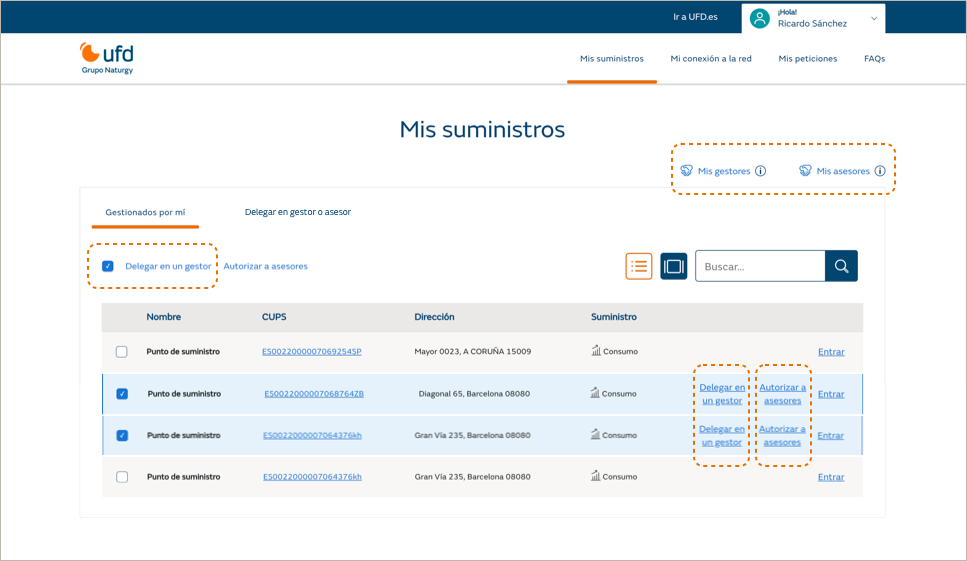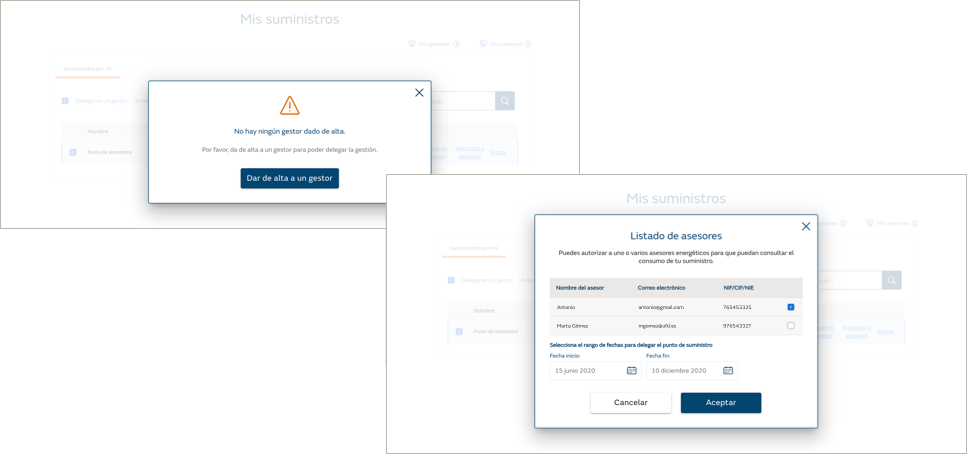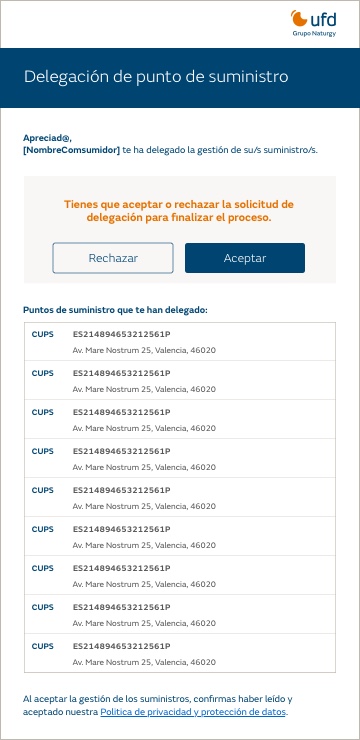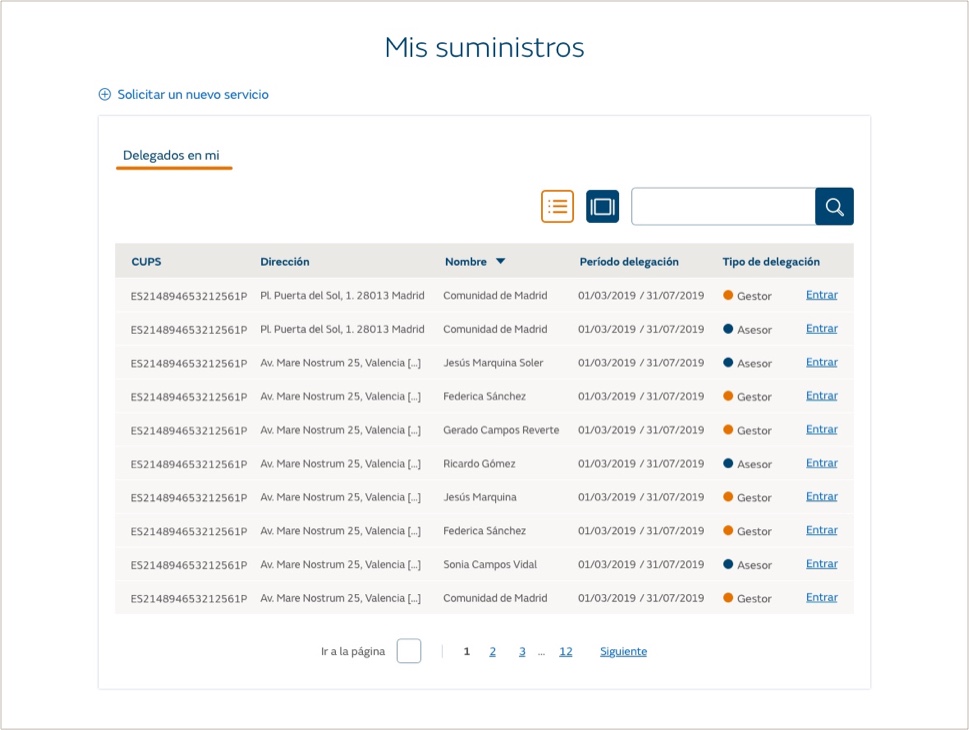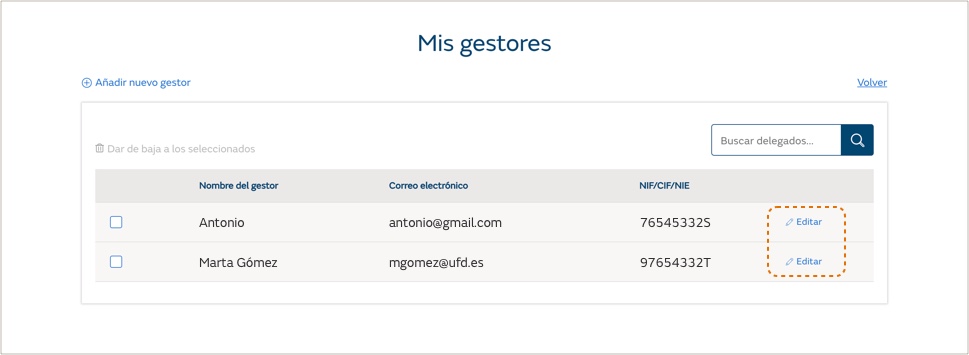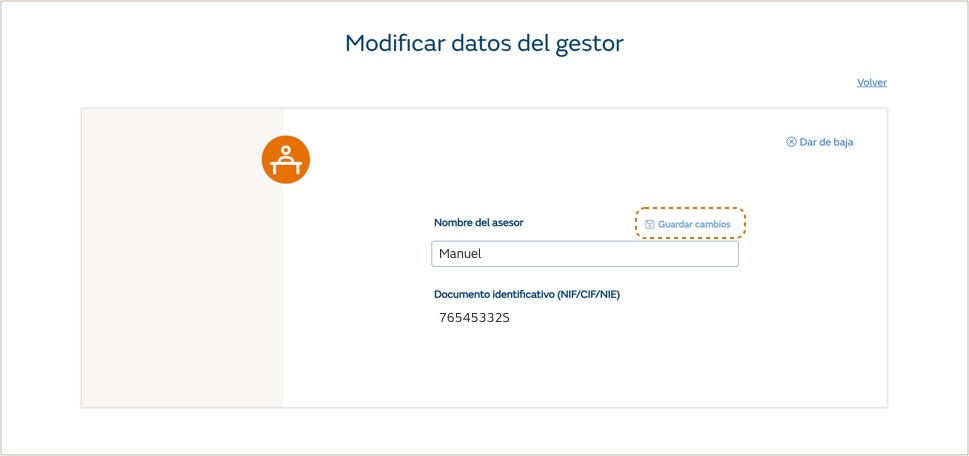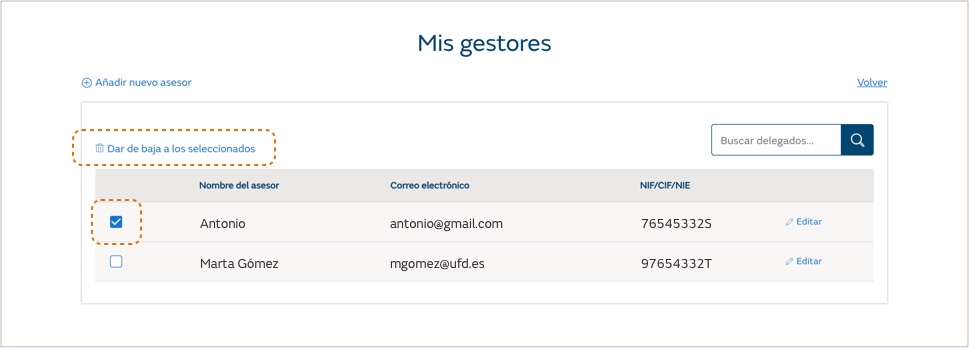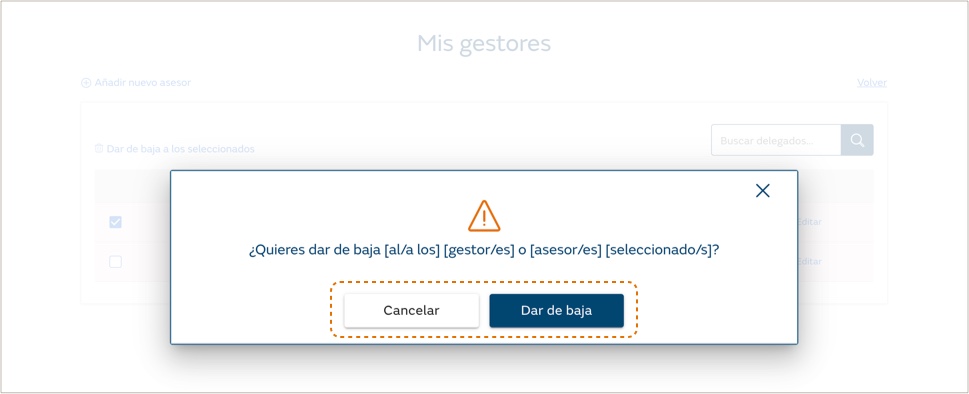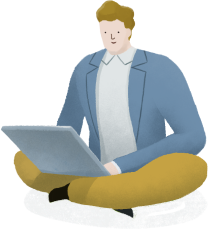Remember that…
Only the holder of a supply point may assign a manager or advisor, but the manager or advisor must be registered in the private area of UFD.
To delegate to a manager or advisor, go to My Supplies and then Managed by me from the list of supply points. You can delegate one by one, or several at a time by selecting the supply points and then clicking Delegate to a manager or Authorise advisors.
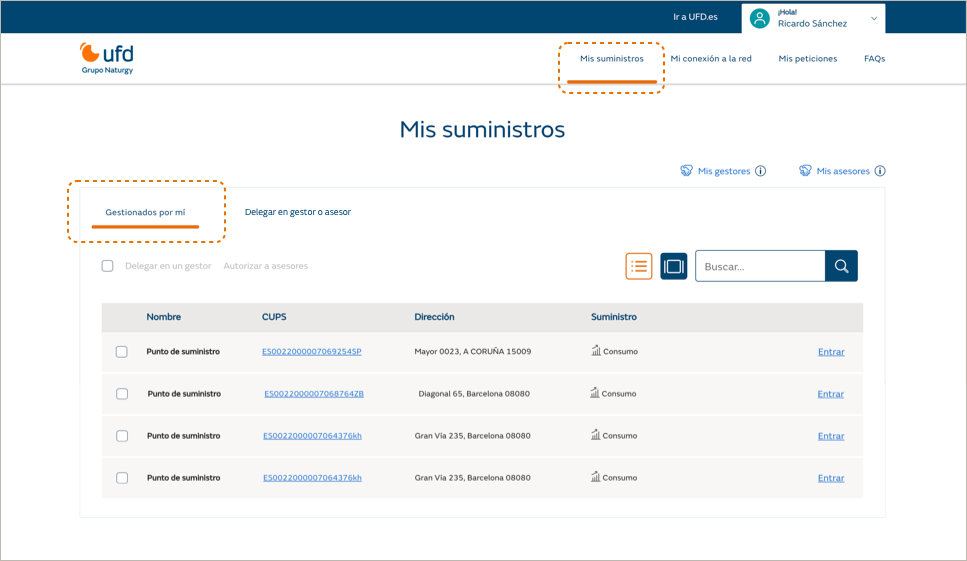
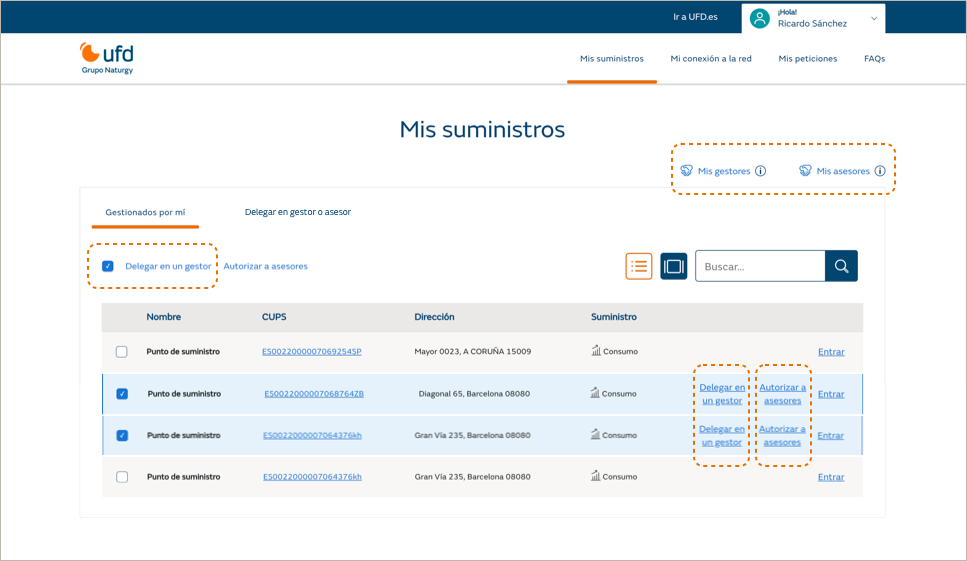
If there is still no associated manager or advisor, a screen will appear to register them. If there are already associated managers or advisors, clicking on the My managers or My advisors link will cause the list of managers or advisors to appear.
To associate a supply point to a manager or advisor, select the supply and click on delegate to a manager or authorise advisors. A window will open with the list of managers or advisors who are registered and the delegation period.
In addition to choosing the manager or advisor you want, you must also establish a delegation period for the supply point.
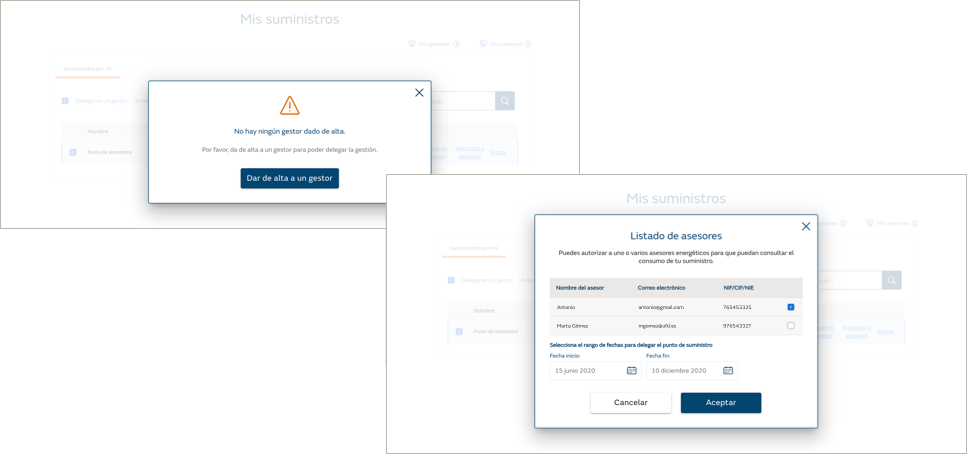
By clicking on Accept, the supply points will be associated with a manager or advisor, and they will receive an email informing them that they must accept or reject the delegation.